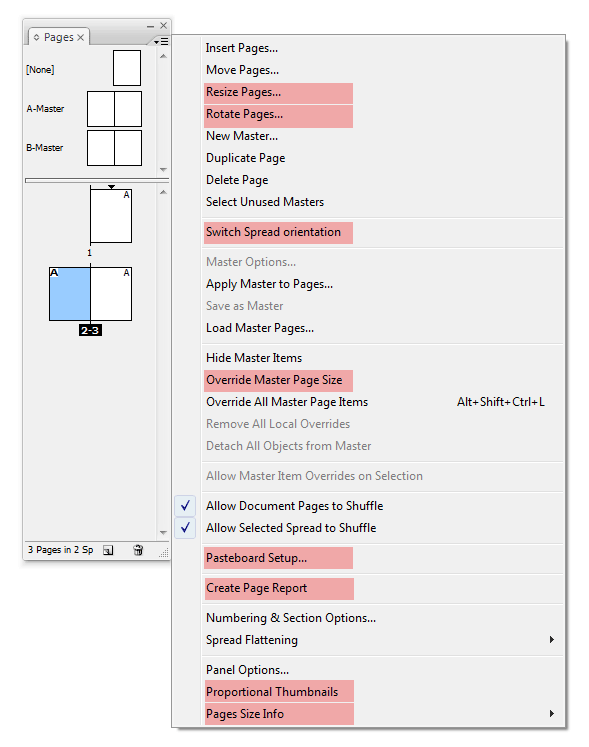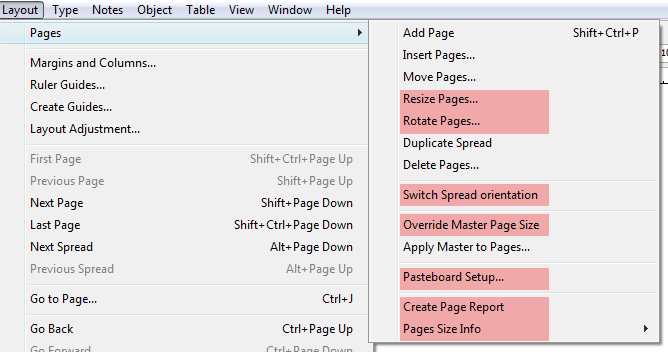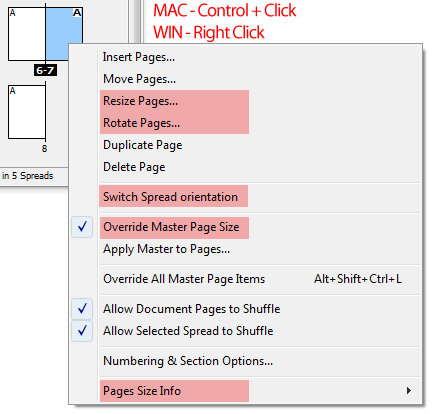|
|
Pages menuFollowing Page Control 2.0 features can be accessed from the Pages panel (P), Layout -> Pages (L) and Pages Panel Context (C) menus: - Resize Pages (P, L, C)
Opens a dialog where you can change width and height of selected page(s).
- Rotate Pages (P, L, C)
Opens a dialog where you can change width and height of selected page(s).
- Switch Spread orientation (P, L, C)
Pages in the selected spread(s) will be placed on top of one another instead of next to each other. Clicking this item again rotates the spread back. Content is rotated with the pages.
- Override Master Page Size (P, L, C)
Pages with this option selected will not inherit the size of their master page after master size is changed. Active state is indicated by presence of the check sign on the left.
- Pasteboard Setup (P, L)
Opens a dialog where you can enlarge the pasteboard area. If any page's size requires pasteboard to be bigger than your settings, pasteboard will be enlarged automatically.
- Create Page Report (P, L)
Loads a list of pages and their sizes into the placegun. - Proportional Thumbnails (P)
- Pages Size Info (P, L, C)
In the submenu you can choose to display info about page size in the slug area over or under the page.
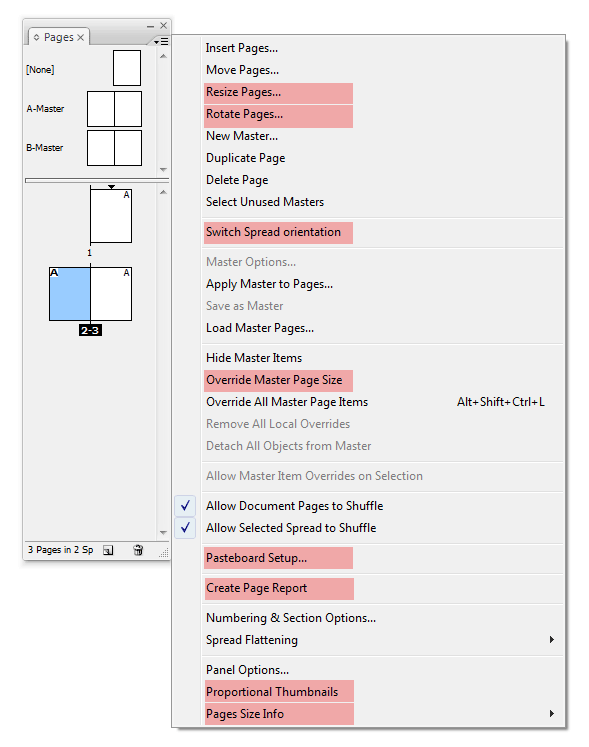
MENU: Layout -> Pages 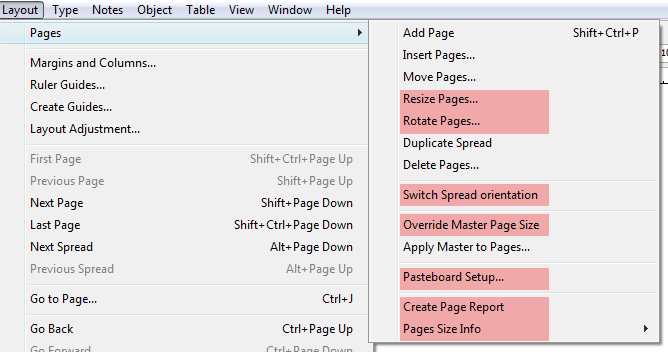 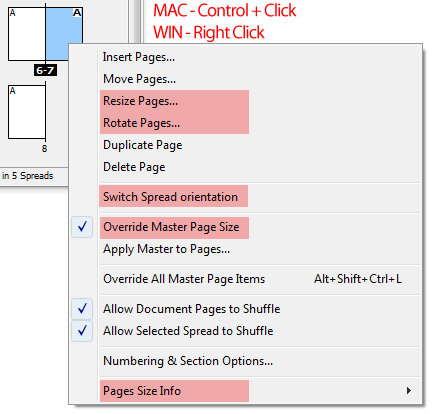
If some of these features are missing in your Page Control pages panel, you need to upgrade to version 2.0. |