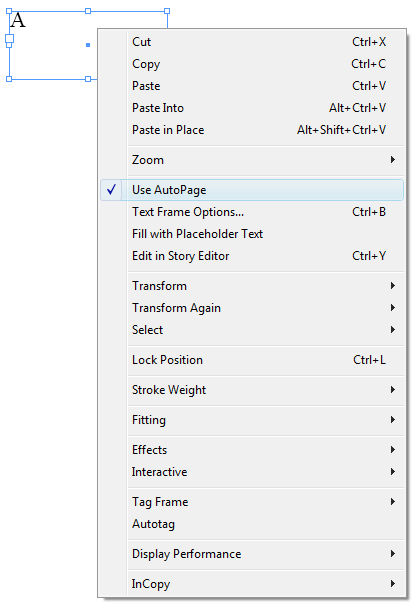technology for creative work |
|
|
| www.dtptools.com | ||
AutoPageWhen you select a text frame and choose Use AutoPage from the Object menu (or the Context menu), InDesign can automatically expand the frame to fit the text and/or add additional pages and text frames as you add text to the frame. AutoPage is similar to the Smart Text Reflow feature in InDesign CS4, but it offers more fine control and options. For example, it works on a frame-by-frame basis, instead of InDesign's document-wide approach. Also, AutoPage matches the size and position of your frame on each additional page! AutoPage offers several preferences that let you customize its behavior: Using AutoPage To turn on AutoPage for a story, select a text frame and choose Use AutoPage from the Object menu. Alternatively, right-click (or Control-click with a one button mouse) on any text frame in the story and choose Use AutoPage from the context menu.
When AutoPage is enabled, you'll see a small indicator near the upper-right corner of the frame.
AutoPage ensures that a text frame will never become overset. After you turn AutoPage on for a frame, the behavior depends on the AutoPage Preferences (found in the Blatner Tools: AutoPage pane of the Preferences dialog box): When the "Expand overset frame to bottom page margin" checkbox is turned on in Preferences, additional text (text that would cause overset) makes the frame longer. The top edge of the frame remains where it was and the bottom edge moves. If the frame reaches the bottom page margin, AutoPage adds a new page to the document, duplicates the current text frame size and location, and threads the current frame to the new frame. When the "Expand overset frame to bottom page margin" checkbox is diabled, additional text creates a new page and threaded frame, but does not change the size of the frame. Disabling AutoPageYou can disable the AutoPage feature by selecting any frame from the story and choosing Use AutoPage from the Object or Context menu. The frames remain as they were, but will no longer expand or automatically thread to new pages. Note that by default, deleting any frame from a threaded story turns off the AutoPage feature for that thread. You can control this in the AutoPage pane of the Preferences dialog box. Sending the File to OthersNote that if you open a document created with AutoPage in a copy of InDesign that does not have the AutoPage plug-in running, the document will look the same, but the AutoPage features will be disabled. That is, frames will not expand and pages will not be added automatically. But you can still edit the text, thread frames manually, and so on. |
||
| © 2004 - 2021 DTP Tools Ltd. All rights reserved. Legal Notices. Disclaimer. | ||