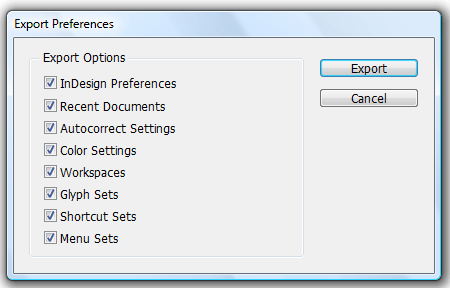technology for creative work |
|
|
| www.dtptools.com | ||
Exporting preferencesTo export your preferences and settings to a file on disk, click the Export Preferences button in Remember pane of the Preferences dialog box. You have several options that you can choose to export, including InDesign Preferences, Recent Documents, Autocorrect Settings, and more:
Note that technically these preferences and settings files can only be updated and exported when you close InDesign. Therefore, after you click Export and then choose a location for your export file, the export is scheduled for the next time you quit the program. Importing PreferencesYou can later import an exported preferences/settings file into any copy of InDesign that has Blatner Tools installed. To do this, click Import Preferences in the Remember pane of the Preferences dialog box, then browse to find the file on disk. Again, InDesign can only load preferences upon launch, so the import actually take place the next time you quit and relaunch InDesign. |
||
| © 2004 - 2021 DTP Tools Ltd. All rights reserved. Legal Notices. Disclaimer. | ||