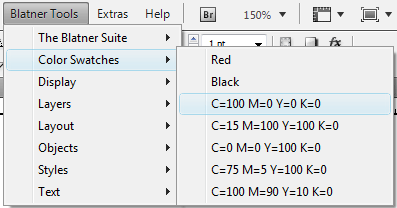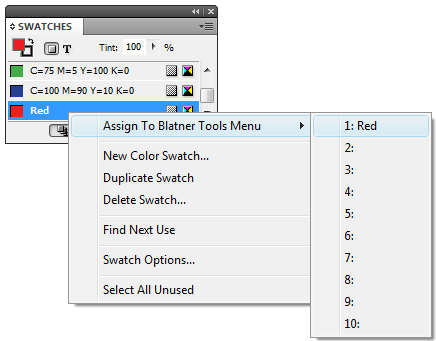technology for creative work |
|
|
| www.dtptools.com | ||
Color SwatchesYou can add up to 10 swatches to the fly-out menu and assign keyboard shortcuts to them.
To add swatches to the menu, right click (or Control-click with a one-button mouse) on the desired swatch in the Swatches panel, choose Assign To Blatner Menu, and select a position from 1-10. Selecting an already occupied position replaces it with the new swatch. To assign a keyboard shortcut to a swatch, first choose Blatner Tools > The Blatner Suite > Keyboard Shortcuts (or choose Window > Keyboard Shortcuts). Type "Swatch" into the field in the Keyboard Shortcuts panel to see the list of swatches and apply a shortcut. Note that the swatches you choose work in all your documents. For example, if you add a color swatch named "Red" in one document, it will work in any other document that has a swatch of that same name. If a document doesn't have a swatch of that name, the feature (or keyboard shortcut) does nothing. |
||
| © 2004 - 2021 DTP Tools Ltd. All rights reserved. Legal Notices. Disclaimer. | ||