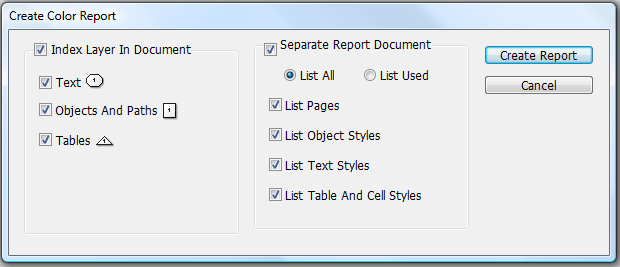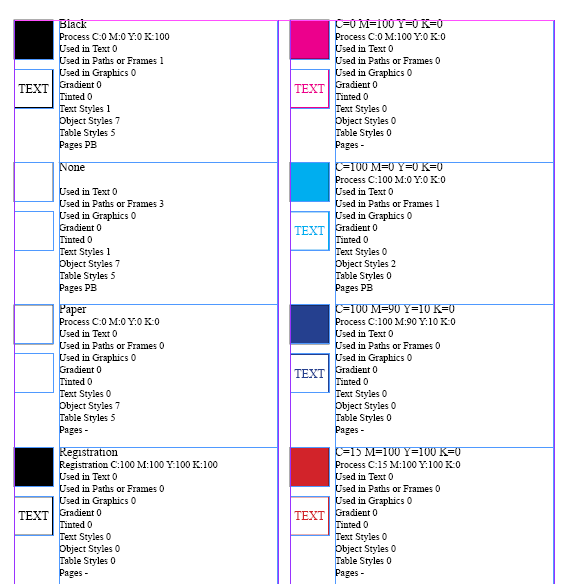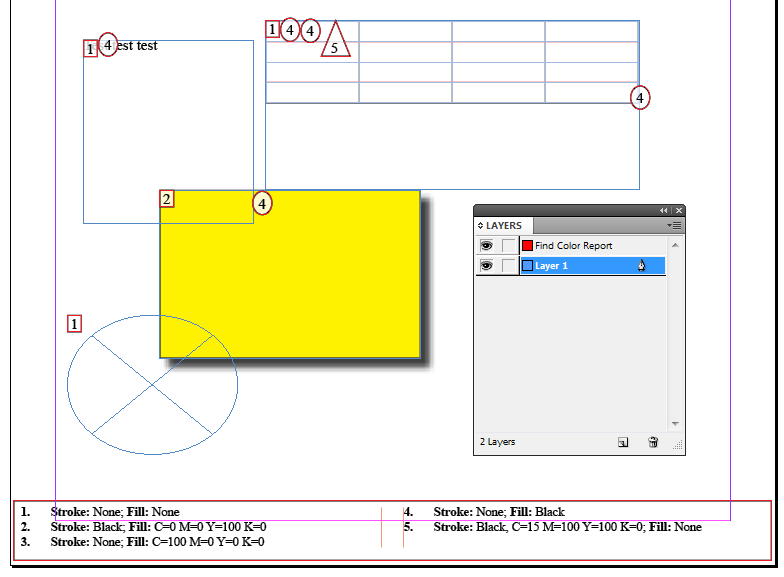technology for creative work |
|
|
| www.dtptools.com | ||
ReportsCreate Color Report options allow you to customize your color report (see figure 1). You can create 2 types of reports - report in a new document or report in the current document in a new layer (read futher for more). You can create both at the same time as well.
Figure 1 Creating report in separate documentIf Separate Report Document checkbox (right column in Create Color Report options) is checked, then after clicking on Create Report button a new InDesign document is created and all the information is placed into this document in a table (see figure 2). Before creating you can adjust a few settings - what type of styles you would like to list and if you want to include just used colors or all of them.
Figure 2 Creating report in the same document on separate layerIf Index Layer In Document checkbox is checked, then after clicking on Create Report button a new layer in your document is created and all the information about colors is placed into this layer. In the bottom of the document a small table with color definitons and reference numbers is generated. All the object, tables and text are marked with symbols (text is marked with ovals, objects and paths are marked with squares and tables are marked with triangles) containing the number they refer to. Check out figure 3 - the report layer is red and labeled Find Color Report. Of course, before generating the report, you can choose whether you would like to include just Text, Objects And Paths, Tables or all of them.
Figure 3
|
||
| © 2004 - 2021 DTP Tools Ltd. All rights reserved. Legal Notices. Disclaimer. | ||