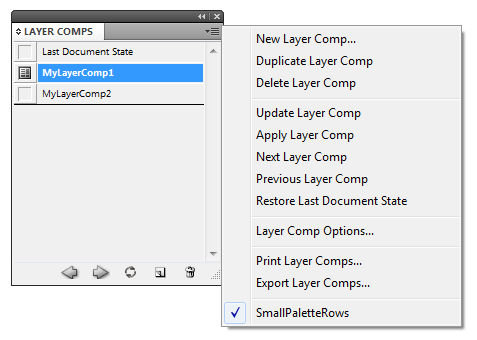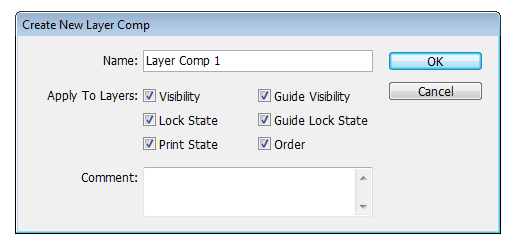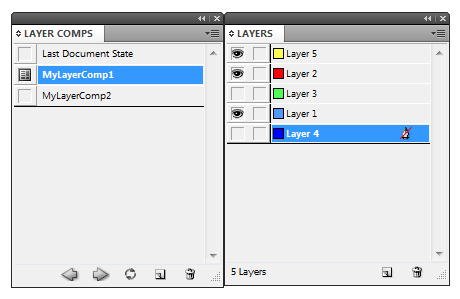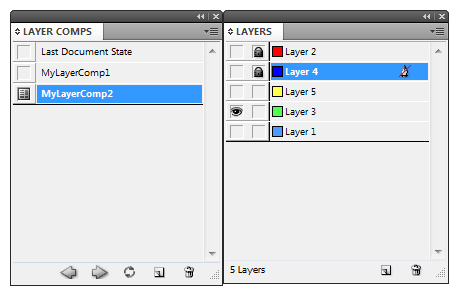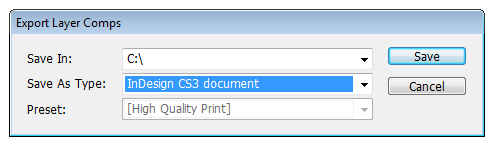technology for creative work |
|
|
| www.dtptools.com | ||
Layer CompsLayer CompsLayer Comps is a convenient way to store a snapshot of certain key aspects of your documents layers. A simple click in the palette lets you name and save your current view of layer visibility and editing state as a Layer Comp. As Layer Comp preserves states and atributtes such as visibility, lock state, print state, guide visibility, guide lock state or layer order, it is very useful when you work with larger amount of layers. This plug-in becomes really powerful in conjunction with Layer Group plug-in by DTP Tool. Figure 1 How does it workIt is very simple. You just need to create a new Layer Comp - this Layer Comp remembers certain states and attributes of your layers. Later you can just activate the Layer Comp and remembered attributes and states of your layers will be restored. You can also create more than one Layer Comp and browse them. More Layer Comps comes in handy, especially if you need frequently to change states of multiple layers (such as turning visibility on and off). Creating a new Layer CompYou can create a new Layer Comp via Layer Comp panel menu -> New Layer Comp or by clicking on the small button in the right lower corner of Layer Comp panel. New dialog box for creating new Layer Comp comes up (see figure 2). In this dialog box, you can name it and select which attributes of layers should be preserved in Layer Comp.
Figure 2
Updating existing Layer CompYou can update your Layer Comps via Comp panel menu -> Update Layer Comp or by clicking on thfe small button in the right lower corner of Layer Comp panel. This saves the current state of your layers into the currently selected Layer Comp. Browsing Layer CompsIf you created more layer comps, you can easily browse them with an instant click. Just click on the small square next to the name of desired Layer Comp. The active Layer Comp is marked with a small dark icon. If you change any state or attribute of one of your layers, the active comp automatically becomes "Last Document State". For sequential browsing use small arrow buttons on the lower ledge of Layer Comps panel. See figure 3 and 4 for browsing - notice how layers in layer panel menu changes when different Layer Comp is active.
Figure 3
Figure 4 Printing and Exporting Layer CompsYou can also print or export Layer Comps. Firstly, you need to select which Layer Comps you want to export/print by clicking on their names (hold shift for multiple selections). For Exporting choose Layer Comp panel menu -> Export Layer Comps. A dialog box like in the figure 5 will show up. Select the folder you would like to save your exports, type (InDesign Document, PDF, XML, EPS or JPEG) and preset. Hit "Save" and the selected Layer Comps will be exported into files (the files will be same number as selected Layer Comps). The name of your files will consist of the name of your document and the name your Layer Comp.
Figure 5 For Printing choose Layer Comp panel menu -> Print Layer Comps. Regular dialog window for printing will show up and the rest of the procedure is totally the same as when you print any other document.
|
||
| © 2004 - 2021 DTP Tools Ltd. All rights reserved. Legal Notices. Disclaimer. | ||