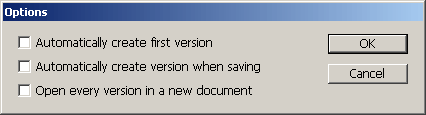technology for creative work |
|
|
| www.dtptools.com | ||
Version managementIf you want the History plug-in to take care of saving versions, you can choose so in the Options dialog.
Ticking the check box Automatically create first version ensures that the first version will be created upon the document creation. Ticking the check box Automatically create version when saving ensures that when opening the saved Version, a new document will be created instead of changing the state of the current document. Ticking the check box Open every version in a new document ensures that everytime you save the document, History will save the current state as a new version.
The size of the Version list row can be chosen from 3 different sizes. To choose the size which suits your needs at most, push the To delete a Version, select the desired Version from the list and push the |
||
| © 2004 - 2021 DTP Tools Ltd. All rights reserved. Legal Notices. Disclaimer. | ||